
Once you see Teambridge,
you can’t unsee it
No marketing website can fully do Teambridge justice because our platform is tailored for you. Tell us where you want to take your business. We’ll show you how to bridge the gap.
Thank you! We'll be in touch soon
Oops! Something went wrong while submitting the form.
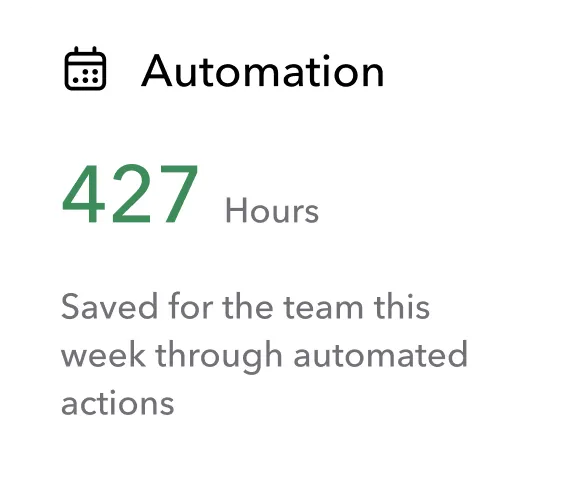
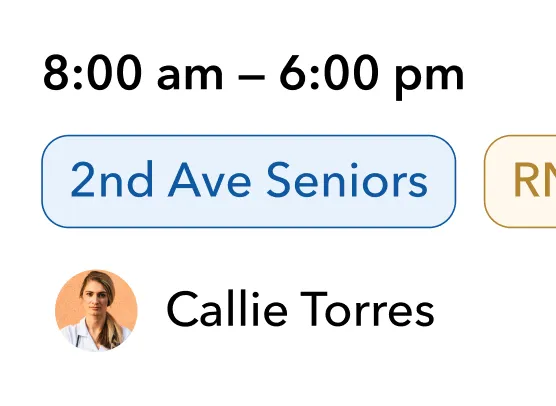

Ready to learn more?
Check out our content & resources below to learn more about the Teambridge platform.





































